Microsoft Forms is a great tool to create fast and re-usable forms or Quizzes.
Description from : https://support.office.com/en-us/forms
« With Microsoft Forms, you can create surveys, quizzes, and polls, and easily see results as they come in. When you create a quiz or form, you can invite others to respond to it using any web browser, even on mobile devices. As results are submitted, you can use built-in analytics to evaluate responses. Form data, such as quiz results, can be easily exported to Excel for additional analysis or grading. »
It is important to understand that when a user creates a new form by accessing the form service from Office.com or from the App Launcher, it will create a personnal form.
Important : All personal forms will be deleted when the user account is deleted.
New Group Forms
We can now create Team or Group Forms, that will be attached to the Group (not just the user)
Group Forms will not be deleted when the user account is deleted.
A Group form can be created from:
Microsoft Teams Client
- Click on a Team
- Click on a Channel
- Click on Files
- Click New
- Click Excel
- In Excel online click Forms
-
Click New From ( I know, it’s not very intuitive at the moment, but it’s in preview)

- The Excel document will be stored in the groups SharePoint document library
Group forms can also be created from the SharePoint site that is tied to the group
- Access the SharePoint site
- Go to the document library
- Click New
- Click forms from Excel
- The Excel document will be stored in the groups document library

Note: At the time of writing this article, forms for Excel are not available Communication sites. They are only available in Microsoft Teams, In SharePoint site tied to an Office 365 group or Team, or from OneDrive For Business (personal forms)
Where do I find my group forms
From the Forms service you can now see the personal forms (My forms) and the group forms (Recent group forms).
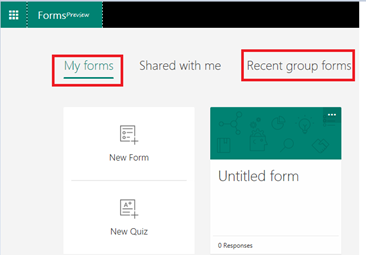
Note: Under Recent group forms, you will see only the group forms that you have edited or created.
Information on how to create a form: https://support.office.com/en-us/article/create-edit-and-collaborate-on-a-form-in-microsoft-teams-333b97a3-41d9-48bc-a1cb-84a96bd44e14
Microsoft Forms is in public preview mode, this means that it can cane without notifications.
This article reflects the state of group forms as of March 28th 2018.
Happy Form!