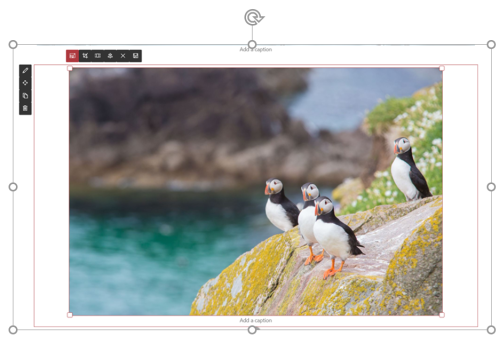On January 17th we have received a message about Updated Feature: Microsoft Stream cloud recordings. I had to read the message a few time and I had a few exchanges with Microsoft employees to understand correctly.
The point that is not clear in the message is this :
If the tenant admin turns Recording ON:
-
before the Stream service is available in country
-
all recordings will be stored the in-region storage. If Stream is made available in-country later, any existing and new recordings will continue to be stored in the nearest regional data center.
-
after the Stream service is available in country
-
all recordings will be stored in country.
The last sentence is not totally true.
In fact, if you have started to use the Stream Service (in any way, not just meeting recordings) while the service was not available in your Country, all existing and new recordings are already stored in the nearest regional data center (in the US for my tenant that resides in Canada). This will not change even if “Cloud meeting recording” is turned On after the Stream service is available in your country.
At the moment there does not seem to be a way to move your Stream content from one country to another.
Here is the full message from the message center.
Updated Feature: Microsoft Stream cloud recordings
MC200501, Plan For Change, Published date: 17 janv. 2020
Major Update: Announcement
Applies To: All
Updated February 19, 2020: We are updating the roll-out timeframe to ensure the best experience. We apologize for any inconvenience.
Updated February 13, 2020: We have updated the post to emphasize the default state once this change is made.
Meeting recordings are stored in Microsoft Stream cloud storage. Tenant admins have an option to go the Microsoft Teams admin center to turn ON/OFF “Allow cloud recording” setting for Teams meetings. The recording feature is currently disabled for customers whose Teams data is stored in-country if Microsoft Stream is not available in country. We will be changing this configuration by enabling the recording feature for customers even if Microsoft Stream data residency is not yet in country.
Once enabled ‘Allow cloud recording’ will be OFF by default. This roll-out will respect existing settings.
We will begin rolling this change in mid-March (previously February) and expect to be complete by the end of April (previously March).
Note: This change applies to Teams meeting recordings only. There is a plan for implementing a similar change for Teams live events, and we will communicate via Message center when available.
How does this affect me?
When this configuration change is made the recordings will be stored in the nearest regional data center of Microsoft Stream. This will be the default behavior once the change takes effect. For customers who prefer to store the recordings in-country, it is recommended customers disable the meeting recording feature in Teams admin center and re-enable once Microsoft Stream is deployed in that country.
How will Teams meeting recordings work after the change?
If the tenant admin turns Recording ON:
- before the Stream service is available in country
- all recordings will be stored the in-region storage. If Stream is made available in-country later, any existing and new recordings will continue to be stored in the nearest regional data center.
- after the Stream service is available in country
- all recordings will be stored in country.
Will we change this behavior of saving meeting recordings to in country storage instead of in-region storage after Stream service is available in country?
Yes, new tenants and existing tenants that have not yet enabled meeting recordings will save new recordings in the in country storage after Stream is available in country. However, any tenant that enables meeting recordings BEFORE Stream is available in country will continue to use the in-region storage even after Stream is available in country.
Will recordings be migrated from in-region to in country storage after Stream service is available in country?
- No, recordings will not be migrated.
- If a tenant admin has turned ON recording before Stream service is made available in country, then all past and new recordings after Stream service is available will continue to be stored in the in-region storage.
How do I know which region my tenant is in and where is the data stored for Microsoft Stream?
If you use Microsoft Stream and your Office 365 tenant is in a region outside of regions where Stream is currently deployed to, your data will be stored in the nearest geographic region.
To find the region your tenant is in:
- In Stream, click ? in the upper right corner.
- Click About Microsoft Stream.
- Click Your data is stored in.
For more general information on where data is stored across services in Office 365, see Where is your Office 365 data located.
Which new countries will have Microsoft Stream enabled?
Microsoft Stream will be adding Stream storage instances in more regions and locations over time. Here is the list of regions Stream plans to support by end of 2020 (available regions in italics ):
- UK, Canada, Australia, India, Japan, Norway, France, Singapore, UAE, China, South Korea, South Africa, Germany, Switzerland, Sweden
How do I turn off Teams meeting recording for all users in my tenant?
- Select Meeting Policies -> Global and turn off “Allow cloud recording”.
What do I need to do to prepare for this change?
When this change takes effect, you will need to verify that “Allow cloud recording” is set for the experience you prefer.